|
Updated on 2/3/2003 - For Ordering
go to - "Pacing
Orders" on the Menu above.
CFD & Forex Trading
The PCB
CXC
Trading software allows the placement of market orders, stop orders
to close, stop orders to initiate a new position, limit orders to
close, and limit orders to initiate a new position.
Placing
a Market Order
To place a
trade at the indicated prices, just click on that price. In
the example pictured below, you would click on .8827 if you wanted
to buy EURUSD at .8827. If you had wanted to sell EURUSD, you
would have clicked on .8823. Once you click on .8827, the
confirmation box pictured below will appear. You can then
indicate the size of the transaction in lots (1 lot is approximately
10,000 units of the base currency). Click "OK" when
you are ready to place the trade.

Placing
a Stop or Limit to Initiate a New Position
If you
want to initiate a new position with a stop or limit, just right-click
on the buy price or sell price. You will then see the pop-up
menu pictured below. The below example is for buying EURUSD.
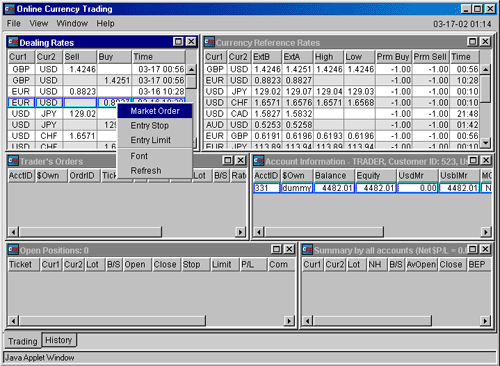
If you
wanted to buy only if EURUSD trades higher, then you would select
"Entry Stop" (pictured above) and then input your
desired price and transaction size in lots in the second pop-up
menu, as pictured below.

If had you
wanted to buy EURUSD at a better price if it trades lower, you would
have selected "Entry Limit" and input your desired price
and transaction size in lots.
Closing
Positions
Positions
are closed only when specifically instruct the system to do so.
Otherwise a new position will appear, even if it is in the same
currency in the opposite direction (a "hedge"). To close a
position, right-click on that position in the "Open
Positions" window. Then select "Stop" to place
a stop order that will close the position if filled;
"Limit" to place a limit order that will close the
position if filled, or "Close position" to immediately
close the position at current market prices.

PCB
CXC
is available at all times to provide assistance with using our
software. Furthermore, PCB CXC trades worldwide. For more
information write to: pcbcommodityxchange@globalebank.intranets.com.
To
proceed with CFD or Forex Trading click here
Commodities & Metals Trading - click
here
See on the Main menu - "Placing Orders".
|
